Introduction: Are you wondering how to convert MSG file to Text? If your answer is yes, then this blog will offer you a complete solution to your query. Here we introduce the two methods to convert MSG to Text files. In the end, you can choose any method according to your needs.
MSG is a file extension that is known as an Outlook Mail Message file. MSOutlook program creates MSG files associated with emails, appointments, contacts, and tasks. For emails, MSG files can contain message information such as date, sender, recipients, subject, message body including custom formatting and hyperlinks, but instead the contact information, appointment information, or task descriptions.
A text file is a type of computer file organized as a series of electronic text lines. Text files are stored as data in your computer file system. It is typically used to store things that can be easily opened in any text editor.
Quick Method to Convert MSG File to Text
Yota MSG Converter Wizard is an effective solution to convert MSG to Text files. It offers a simple interface that any new user can understand and accomplish the conversion. The software supports MSG files of all Outlook versions such as Outlook 2021, 2019, 2016, and others.
Moreover, the tool provides two options for selecting files which are select MSG Files or select MSG Folders. When you select folders, then the tool will export all the emails available in that folder at once. Apart from that, you can preview all email messages in multiple modes before starting the conversion.
If you want to export emails of a specific time or date, then you can apply filters on emails by date, time, subject, from, to, cc, content, and more. This way you only convert required emails and save your storage space. It also offers multiple file saving options by which you can convert MSG to PST file, MSG to PDF document, MSG to MBOX, MSG to CSV Excel file, MSG to EML, and MSG to HTML file format.
Also, the software allows you to convert MSG file to Text without Outlook installation on your system. It is also compatible with all versions of MS Windows such as Windows 11, 10, 8, and others.
Steps to Convert MSG to Text Files Without Outlook are as follows;
Step 1. Install the software and go to the Open tab.

Step 2. Then click Email Data Files and select MSG files or folder.
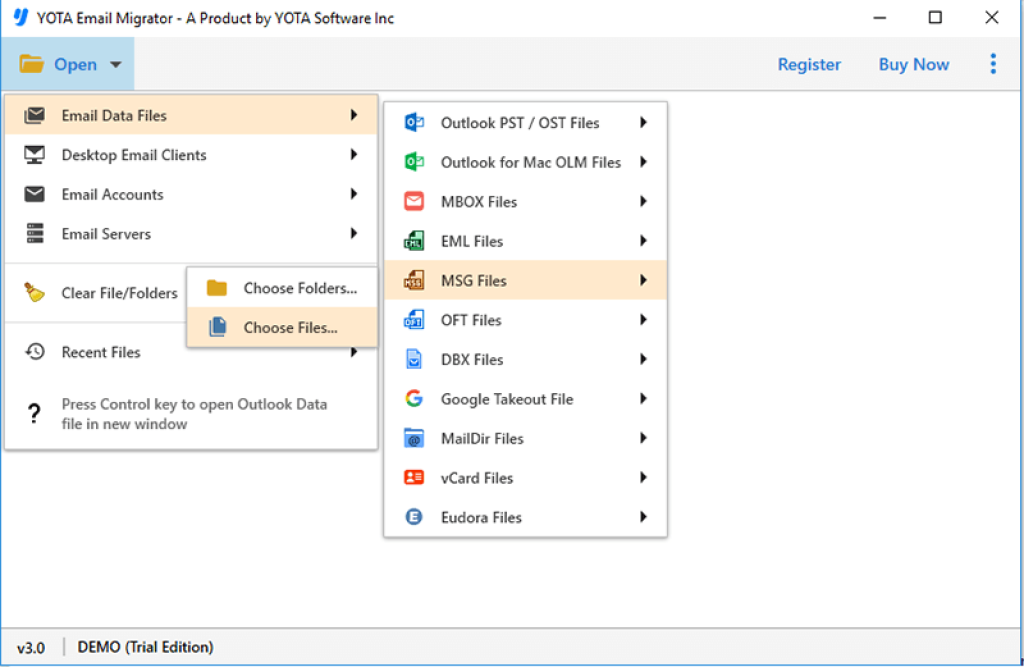
Step 3. Now, hit on the Export option and select TEXT format from the list.

Step 4. Choose a folder where you want to store text files and click Save.
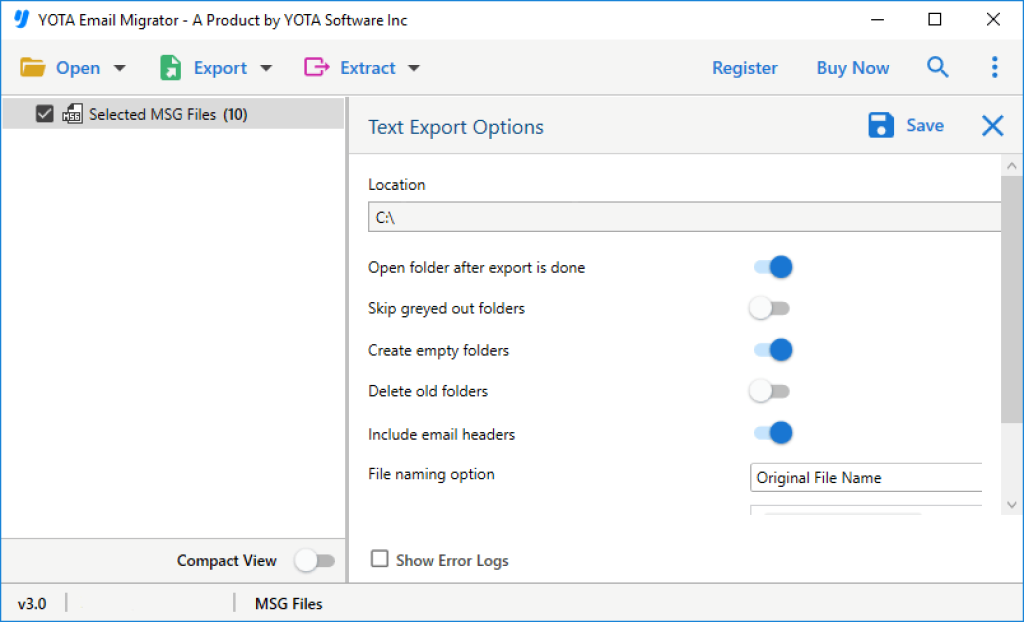
You are done now.
With the help of this tool, you can also import MSG to Gmail account, MSG to Office 365 account, MSG to IMAP, MSG to Thunderbird, and other email services directly.
Manual Method to Convert MSG File to Text Using Outlook
Outlook installation is required to perform this manual approach. Follow the steps below to do the conversion.
Step 1. First of all, Right-click on the MSG file.
Step 2. Select the “Open With” option.
Step 3. Then choose Outlook under “how do you open this file”.
Step 4. Now select the profile to open the MSG file in Outlook.
Step 5. After that, go to the “File” menu in your Outlook profile.
Step 6. Click on Save As”.
Step 7. Select “Text Only (*.txt)” as the file type.
Step 8. Click on the “Save” button to finalize this task.
This is the free way to convert MSG to Text files with Outlook application. However, the main disadvantage of this method is that you cannot save multiple MSG files in TXT file format at once. It allows you to save only one MSG file at a time.
Why Prefer TXT Over Outlook MSG Files?
- MSG files are specific to Microsoft Outlook, while text files are more widely supported by various applications and platforms. Converting MSG files to text files makes them more accessible to people who don’t use Outlook.
- Text files are easier to search than MSG files. MSG files may contain various formats, images, and other content that complicate the search process. Saving Outlook messages in TXT file format simplifies the search process and makes it easier to find specific information.
- If you want to keep important emails in an easily accessible format and do not need special software to open them. Text files create more permanent and accessible archives that can be stored on different devices and platforms.
- MSG files can be very large, especially if they contain images, attachments, or other rich media. Exporting the MSG file to a text file reduces the file size and makes the file easier to store and share.
Final Words
Here we discussed the manual and professional methods to convert MSG to Text files. The manual approach requires Outlook installation and can export one MSG file at once. On the other hand, the recommended conversion tool helps you to save multiple MSG files at once with zero data loss. Plus, you can convert MSG file to Text without Outlook application.
