Summary: This article describes how you can import PST to Gmail account. Here you will learn about the manual and the professional way to import PST file to Gmail with or without Outlook. So, let us start step by step.
If you want to upload PST to Gmail without Outlook, it is highly recommended to go with PST File Converter Wizard. This will help you to directly import Outlook PST file into your Gmail account without installing the Outlook application.
Microsoft Outlook supports PST file format to store complete data like email messages, contacts, calendar entries, and more.
On the other hand, Gmail is a free and popular cloud-based email service. Almost all people have Gmail accounts for communication or managing their work.
There are multiple reasons why users need to import or open PST file in Gmail accounts. Some of the multiple benefits of using Gmail are mentioned here:
1. Gmail is the most popular and secure platform.
2. Gmail provides a lot of free storage and is used to increase its size.
3. It also has a chat messenger with stickers for communication.
4. The interface and folder structure is intuitive and easy to manage.
5. User can quickly perform the recovery process using your phone number or choose another easy method.
6. Data is instantly synced across all devices and operating systems, including Windows and Mac.
Direct Solution to Import PST file to Gmail Without Outlook App
PST file conversion tool is the best and possible solution to directly import PST to Gmail without Outlook installation. It becomes easy for you to upload multiple PST files at once into the Google account. You will only need to enter the login details of your Google account to start the import process.
With this software, you can repair and upload damaged Outlook data files. Also, one can import both ANSI & UNICODE PST file types to the Google account. The tool does not have any size limitations, you are free to import large-sized PST without data loss.
The tool supports all versions of PST files including MS Outlook 2021, 2019, 2016, 2013, 2010, etc. It also provides a full preview of PST data items in multiple modes before starting the import task.
Steps to Import PST to Gmail without Outlook are as follows;
Step 1. Install the PST file converter on your PC and click the Open tab.
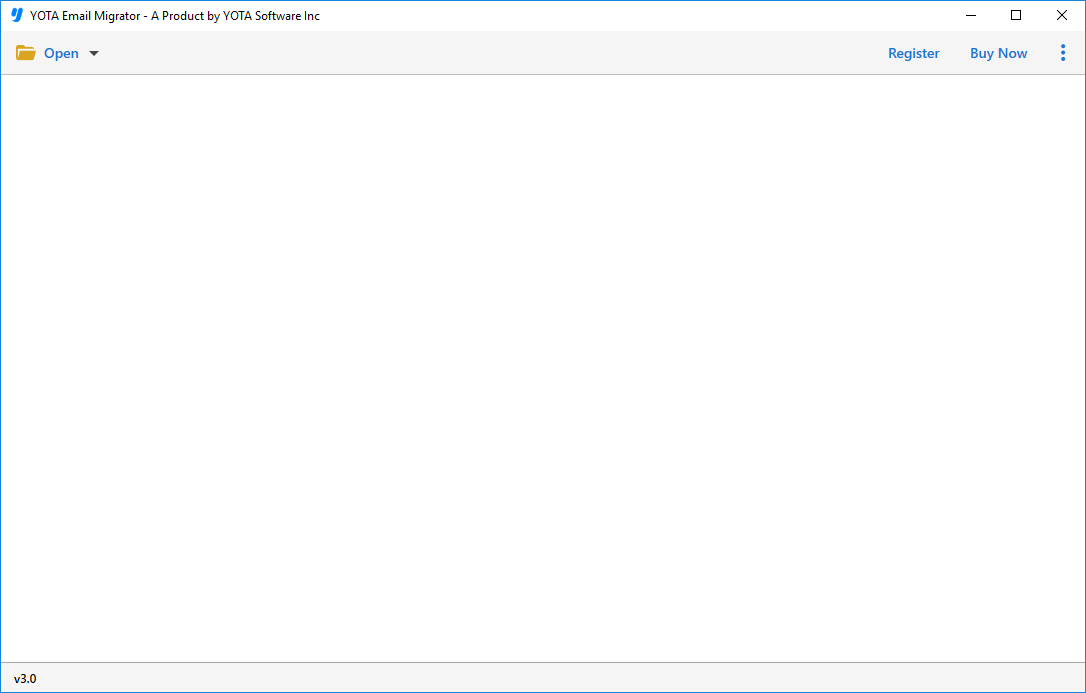
Step 2. Click Open and go to Email data files then add PST files.

Step 3. Pick Gmail from the saving options after clicking on Export.

Step 4. Enter your Gmail account credentials and click on Save to import PST file to Gmail account.
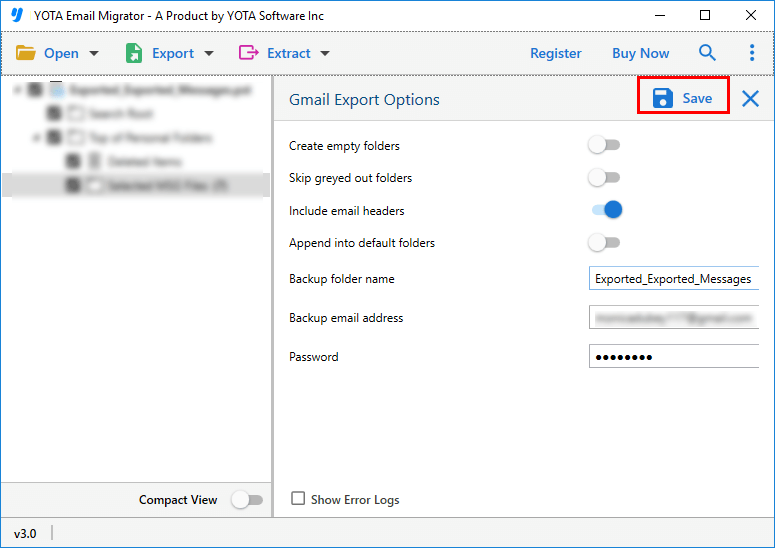
Done! In just a few seconds, your PST emails will be successfully imported into your Gmail account.
What are the Benefits of Using PST to Gmail Migration Tool?
The software offers a large number of beneficial features for users to accomplish this task as needed. Some of them are;
Direct Migration
This is a great tool that provides the ability to directly import PST to Gmail without Outlook installation. It only requires login credentials of your Google account to complete this task.
Import Multiple PSTs
It allows you to import multiple PST files to Gmail account in a single attempt. You can add as many PST files as you like to the software panel and they will be uploaded directly to the Google account.
Support PST of All Outlook Versions
It works with all PST files no matter which is created or exported from which MS Outlook version. You can import PST file to Gmail from Outlook 2021, 2019, 2016, 2013, 2010, etc.
Upload Restricted PST File
The software supports all types of PST files including ANSI or UNICODE. You can also upload a password-protected PST file without entering or adding the password.
Windows Compatibility
It is totally standalone utility that is compatible with all editions of MS Windows OS. You can install the tool on Windows 11, 10, 8, and others to import PST to Gmail without Outlook.
Import PST File to Gmail Account Manually
The manual method has two steps. Follow the below-listed steps to achieve this:
Step 1: Modify Gmail Settings
- Log in to your Gmail account.
- Go to the gear in the upper right and click Settings.
- Click the Transfer and POP / IMAP tab.’
- In the IMAP Access section, select Enable IMAP.
- Click Save Changes.
- Open URL – www.google.com/settings/security/lesssecureapps. For less secure apps, select the Turn on option.
Step 2: Configure Gmail Account in Outlook
- In Outlook, go to the File tab and click Add Account.
- Enter your Email ID and click Connect.
- Enter your password and click Connect again.
- Outlook will notify you that your Gmail account has been successfully configured. Click Finish to end the process.
You are done now.
Manual Method Restrictions
- Possibility of misplaced data
- MS Outlook must be installed
- Time-consuming technical tasks for users
- Follow all steps properly to avoid glitches
Final Words
Opening PST file in Google account is not that difficult after reading this post. Here we have discussed how to import PST to Gmail without Outlook with the best PST email conversion tool. Also, we have mentioned the manual method to import PST file to Gmail with Outlook. You can choose any method to meet your needs.
Queries Solved in this blog:
Which is the best PST to Gmail migration tool?
Can you open a PST file without Outlook?
How to Import Outlook data file to Gmail?
Can you import PST into Gmail?
How to Upload PST file in Gmail account?
