Summary: How to open MBOX file in Gmail account? This is the popular query asked by several users. So, if you have mailboxes and want to import them to a Google account, here is the answer to your query. Today’s post will show you how to import MBOX to Gmail account directly.
Moving data to cloud-based email services is more demanding these days. There are several desktop-based email clients that work well for users. But now users want to switch from desktop applications to cloud accounts for a better experience.
Unfortunately, there is no manual way to help you import MBOX to Gmail directly. What has to be done now?
No worries! Here is a quick and direct solution to upload MBOX file to Gmail account. Read on and get a satisfactory solution.
How to Upload MBOX to Gmail Account? – Quick Solution
As there is no direct manual method available to import MBOX file to Gmail cloud account. In this situation, you need to take the help of a professional tool to accomplish this task.
Several tools are available claiming to open MBOX file in Gmail. However, these tools also do not offer a direct solution, they support saving MBOX emails to PST. After that, you need to import the exported file to your Gmail account.
Now users are wondering if there is a direct way to upload MBOX to Gmail account? The simple answer to this question is yes. One such tool called Yota MBOX Converter Wizard is available.
This tool lets you directly upload MBOX file to Gmail along with all email attachments. It is a powerful and secure utility that provides users with a 100% accurate solution.
You can free download the tool on your Windows 11, 10, 8, 7, and other earlier versions. It is good to install on both 32 and 64-bit machines.
Steps to Import MBOX to Gmail Directly are as follows;
Step 1. Run MBOX Conversion Tool and click Open.
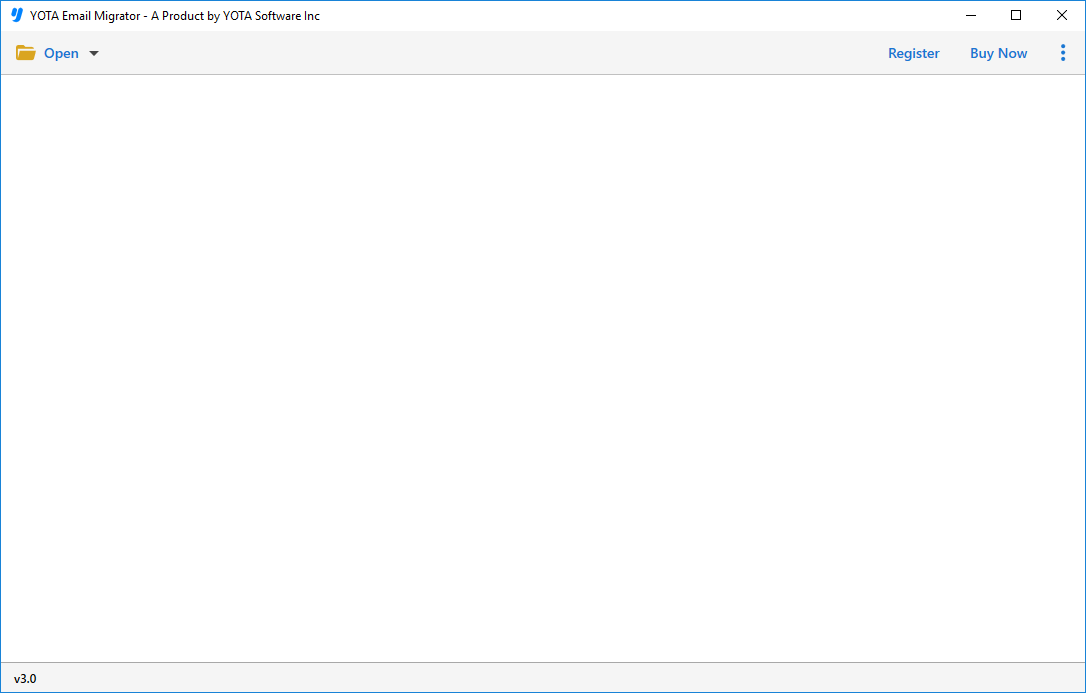
Step 2. Click Email Data Files and Browse for the MBOX files.

Step 3. Now, click on Export and select the IMAP saving option.
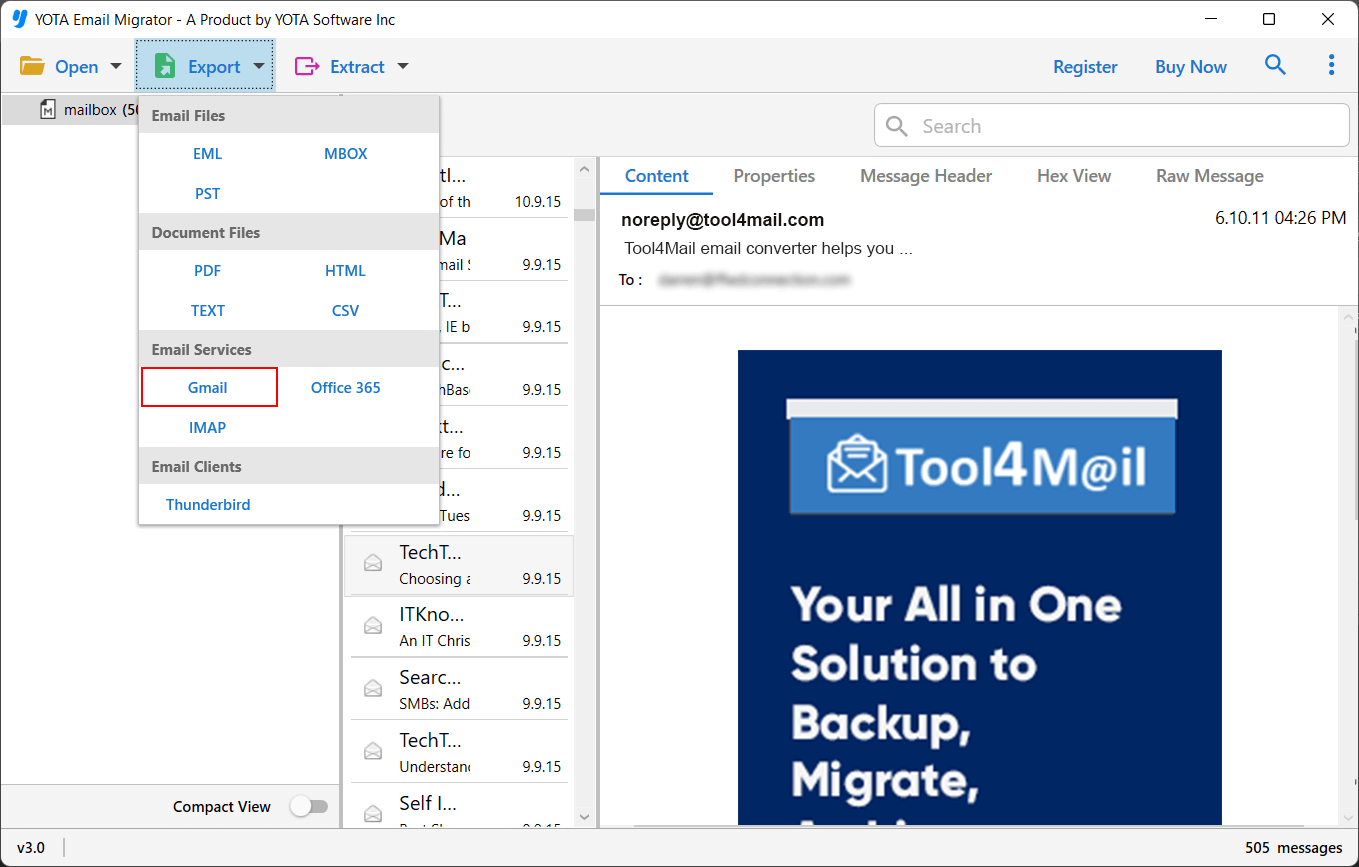
Step 4. Type your Gmail account credentials correctly.
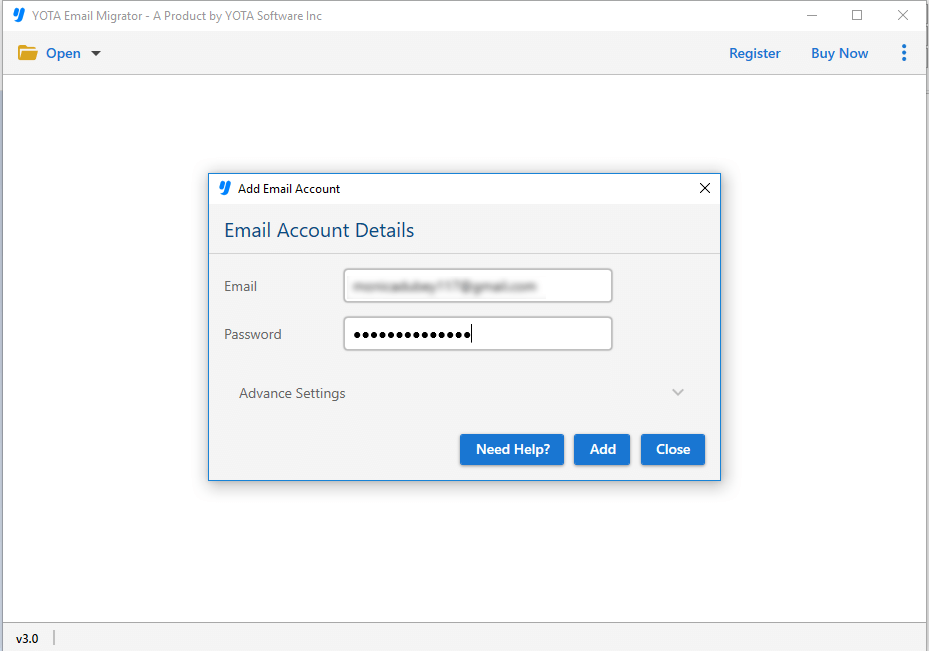
Step 5. After that hit on Save to import MBOX file to Gmail.
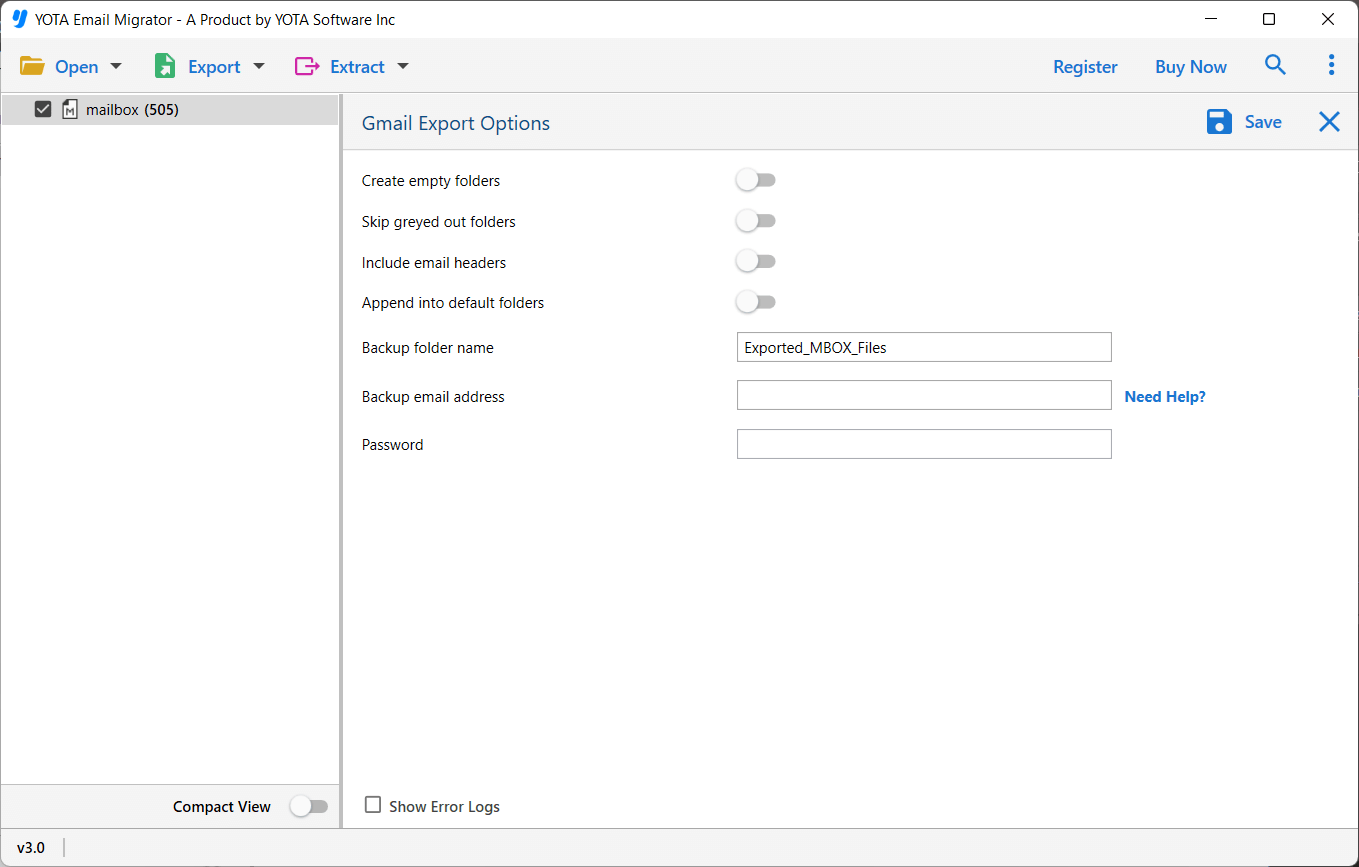
In just a few seconds, your emails will be transferred to the Google account along with the attached information.
So, now you know the steps to open MBOX file in Gmail account safely and quickly.
Now, let’s know the benefits of using this automated tool and why recommended this tool to import MBOX file to Gmail account.
Why Recommended MBOX to Gmail Import Wizard?
There are multiple reasons for suggesting this tool. It provides multiple features to its users that make it more powerful and amazing than other tools. Some of the are listed here:
Direct Migration: This is an advanced utility that allows its users to directly import MBOX to Gmail account. It only needs the correct credentials of the Google account to perform the direct mailbox migration.
Preview of Mailboxes: Before starting the import process, the software offers the full preview of all MBOX emails. It provides a preview in multiple modes such as message header, hex view, raw message, content, etc. You can also see the preview of attachments associated with emails for free.
Support MBOX of All Clients: The software offers the best and quick way to upload MBOX to Gmail directly. With this tool, you can import Thunderbird, Apple Mail, Entourage, Eudora, Google Takeout, and other email client’s MBOX files. It supports all clients which are supported in MBOX format for storing mailboxes.
Windows Compatibility: With this tool, it is easy for you to open MBOX file in Gmail on any Windows OS version. It is successfully operable on the latest Windows 11 and other below editions.
No Additional Utility Require: This is a standalone tool that works independently and import MBOX file to Gmail without Thunderbird and other supportive application. You only need to download and install to import MBOX to Gmail account directly.
Search Option Available: It also has a search facility that enables you to search emails by their name, subject, from, to, cc, start or end date, time, and attachment. This is the best feature of this tool that enables you to upload only selective MBOX emails.
Conclusion
Gmail is a widely used email service that offers multiple features to store and manage mailboxes. Nowadays a lot of users want to import MBOX to Gmail account but do not found a direct solution. To make it easy, we recommended the best tool that enables you to directly upload MBOX file to Gmail account.
Multiple Queries Solved in this blog:
1. How to open MBOX file in Gmail?
2. Can I import MBOX to Gmail without Thunderbird?
3. How to import MBOX file to Gmail in bulk?
4. How can I import Apple Mail MBOX to Gmail?
Frequently Asked Questions
Question- Can I import MBOX emails to Gmail with attachments?
Answer- Yes, the Yota MBOX file converter wizard enables you to upload MBOX file to Gmail along with all email attachments.
Question- How do I open MBOX file in Gmail account?
Answer-The suggested software helps you to directly import MBOX files to Google account. Later you can open your emails in Gmail account.
Question- Is there any manual way to upload MBOX to Gmail directly?
Answer- No, there is no manual method that let you directly import MBOX file to Gmail account. You need to take the help of email conversion tool to complete this task.
Question- How to directly import MBOX to Gmail account?
Answer- Step 1. Download and install the mailbox converter tool.
Step 2. Add MBOX files or folders.
Step 3. Preview emails and select IMAP under the Export option.
Step 4. Enter Gmail account credentials and click Save.
