If you are stuck on how to import MBOX to Exchange server and looking for a solution to perform the migration? Then you are in luck because you have landed on the right article.
Here I am going to share the direct way to import MBOX file to Exchange Server. Basically, I am sharing my personal experience with you guys and how Yota MBOX File Converter Wizard helped me to upload my mailboxes into my Exchange account.
But before moving forward, let’s have a quick look at the MBOX and Exchange.
What is MBOX?
MBOX is a file format to store email data that is used widely. Multiple email clients used the MBOX file format for saving emails such as Apple Mail, Thunderbird, Postbox, Pocomail, SeaMonkey, Eudora, Spicebird, etc.
What is Exchange?
Exchange Server is a mail server developed by Microsoft Corporation. You can use Exchange Server to store incoming and outgoing emails, contacts, calendars, draft emails, and more. This is the software that runs on the server and manages all your emails. These are available in different variants such as Exchange Online, hosted, and On-Premises.
Direct Solution to Import MBOX File to Exchange Server
To import MBOX to Exchange online or On-Promises account directly, the Yota mailbox converter is the best choice. This software makes it easy for any newbie who doesn’t have the strong technical knowledge to perform the migration. No other application needs to be installed on the system to start the process.
This is the safest and fastest way to upload mailboxes to an Exchange account. It will not let you down and give you the exact results you wanted without changing any information. The software only needs the Exchange account credentials to perform the import task.
Users can download and install the tool on all Windows editions to import MBOX file to Exchange Server platform. It supports uploading multiple MBOX files in a single go.
Steps to Import MBOX to Exchange Account Directly are as follows;
Step 1. Launch the mailbox converter and click the Open tab.
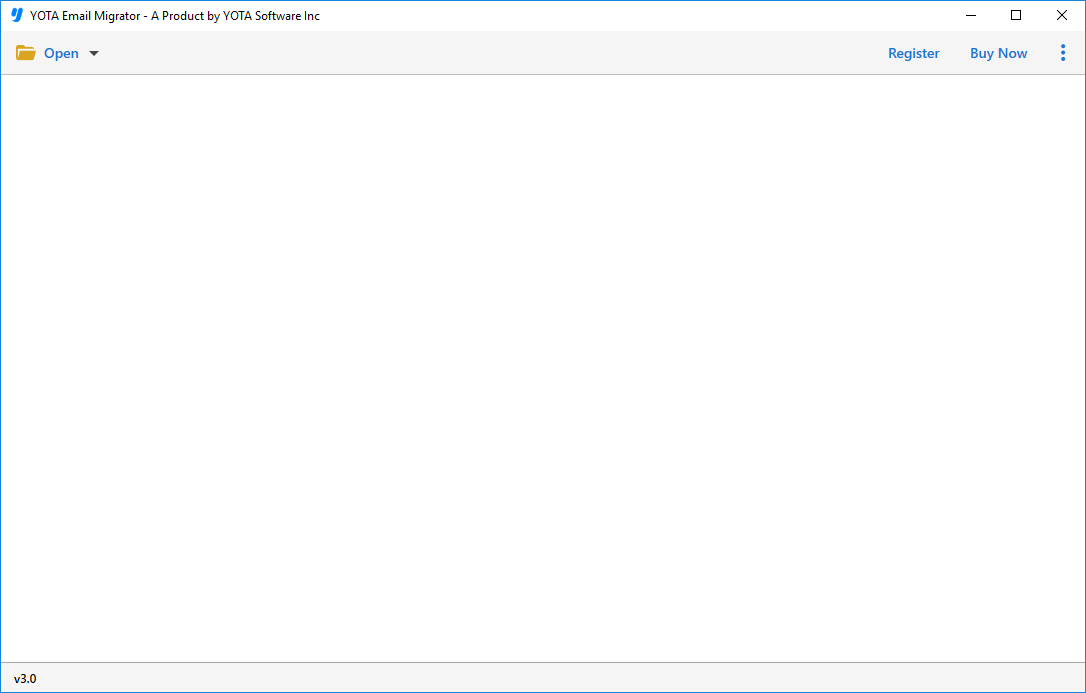
Step 2. Go to Email data files and select MBOX files or folder.

Step 3. Preview data and hit on Export then select IMAP as saving option.

Step 4. Enter credentials of the Exchange account correctly and click the Save button.

Now you will get a completion message on the software screen in a few seconds. This is how this tool helps you to import MBOX file to Exchange server.
What Features Do You Get with Mailbox Converter?
The software is loaded with tons of advanced features that perform the migration as per the user’s requirements. Some of them are explained in the below section:
Direct Migration: The tool makes it easier to directly import MBOX to Exchange Server with zero loss of data. With it, all you have to do is enter your account details to start the migration.
Ease of Access: The best thing about this tool is its simple and user-friendly interface, which makes it more powerful than others. It enables any type of user to effortlessly open MBOX file in Exchange.
Maintain Data Originality: It keeps all data intact in its original way. The tool maintains all email properties throughout the process. In addition, the folder structure is preserved so that you can easily access mailbox data.
Preview and Select Emails: The software enables you to import MBOX to Exchange Server in a selective manner. After adding mailbox data, it provides a free preview of email data with attachments in multiple modes. Moreover, it offers a search option to apply filters on emails according to the needs.
Completely Safe: This is an absolutely safe utility that does not lose any information. It helps you to import MBOX file to Exchange Server safely without losing any information. So without any fear, you can upload mailboxes into your Exchange account directly.
Limitless MBOX to Exchange Migration
It allows users to upload multiple MBOX files to Exchange with just one click. In addition, it provides support for the lossless import of unlimited MBOX files. The tool offers two options for adding files: select files and select folders. By using the folder option, the tool will import all emails available in the whole folder at once.
Full-Time Customer Support for Help
If you get stuck in the middle of the migration using this tool, you can get in touch with the support team immediately. They will always be here to help you and give you a quick response to your query.
Also, it is available for free to download. This way you can import the first 10 items for free. To upload unlimited emails, you can go with the full version.
Final Thoughts
Here I have shared the direct way to import MBOX to Exchange Server using the mailbox converter tool. This will make it possible to directly import MBOX file to Exchange account via credentials only. You can download the tool on Windows 11, 10, and other earlier versions.
